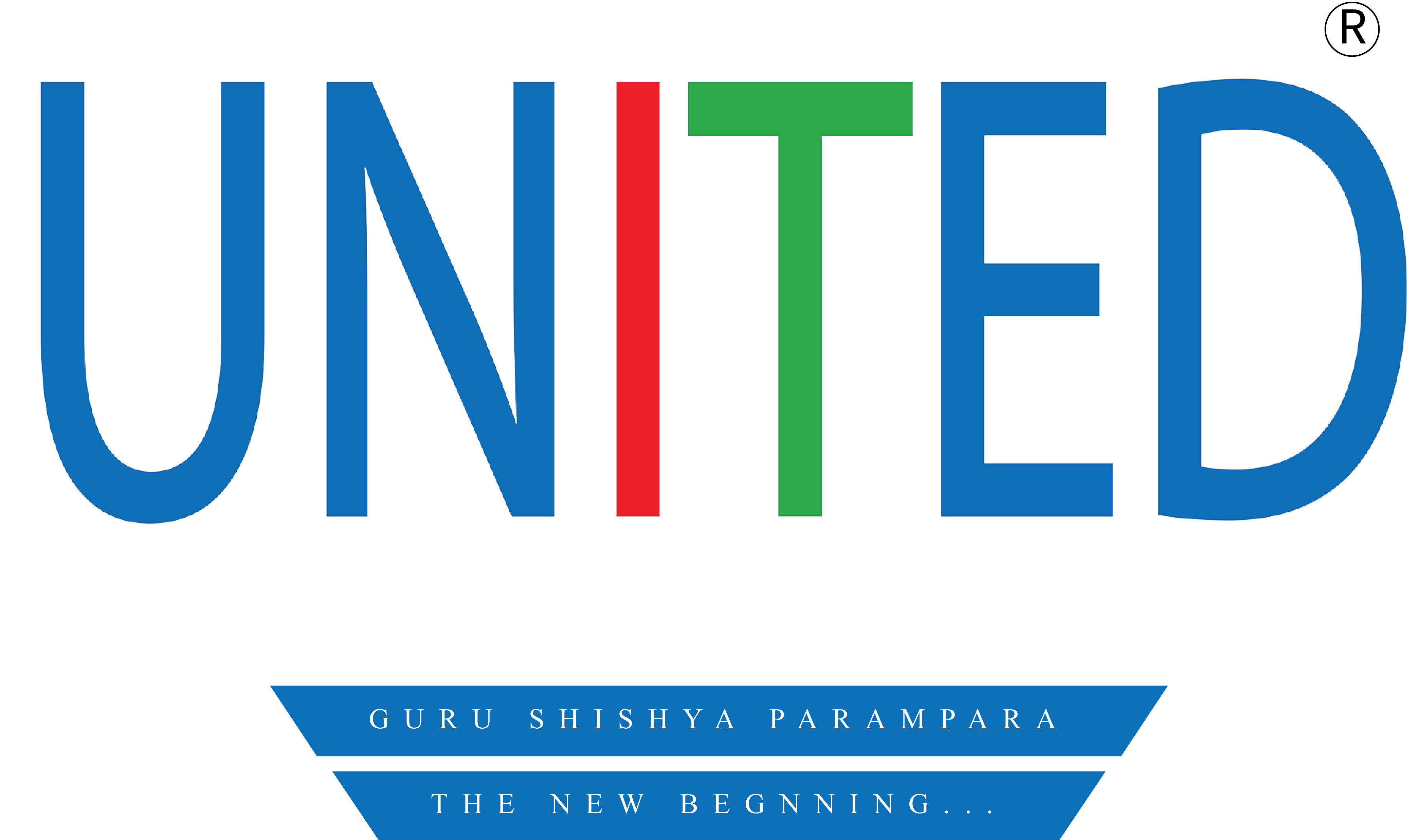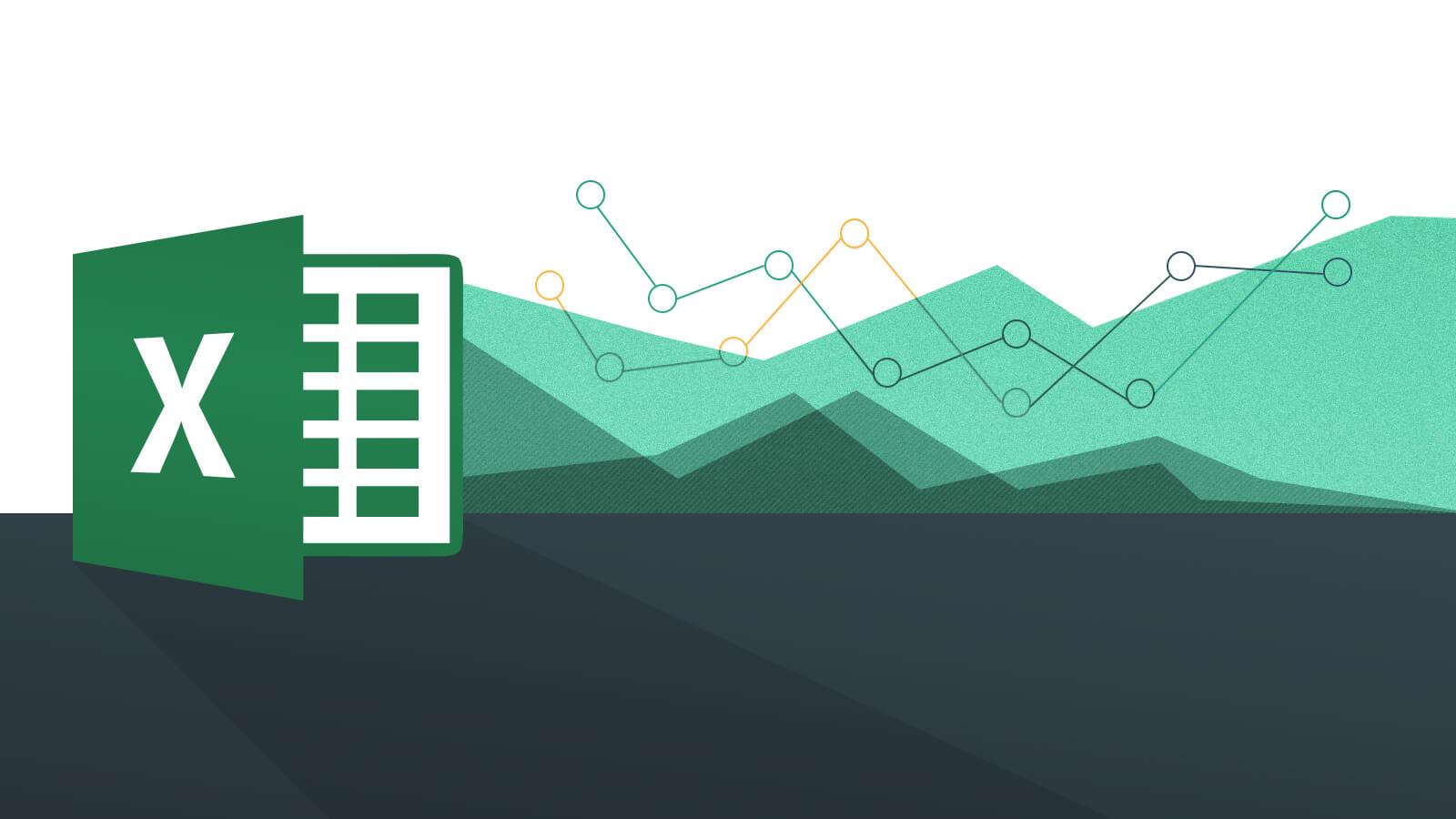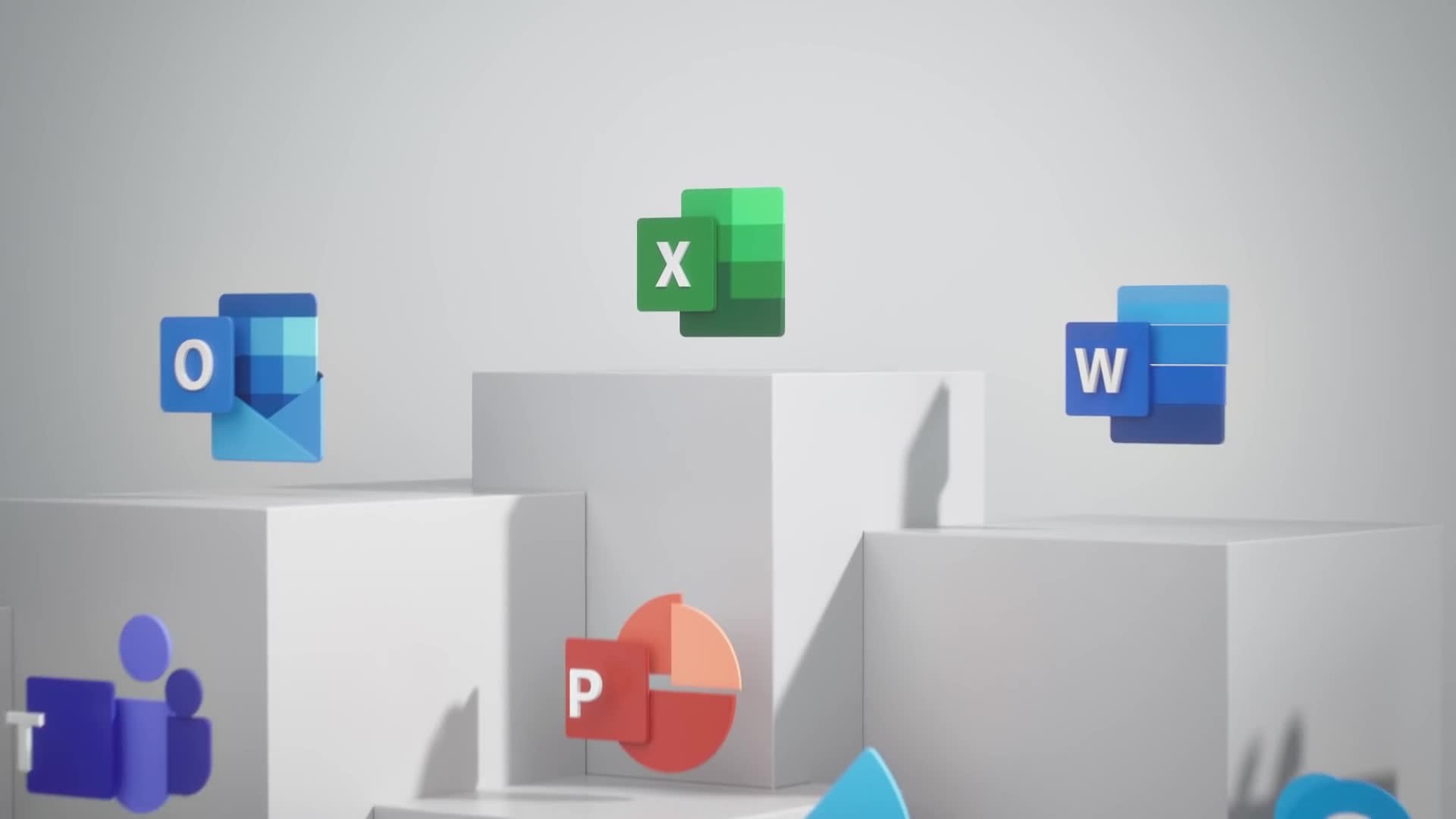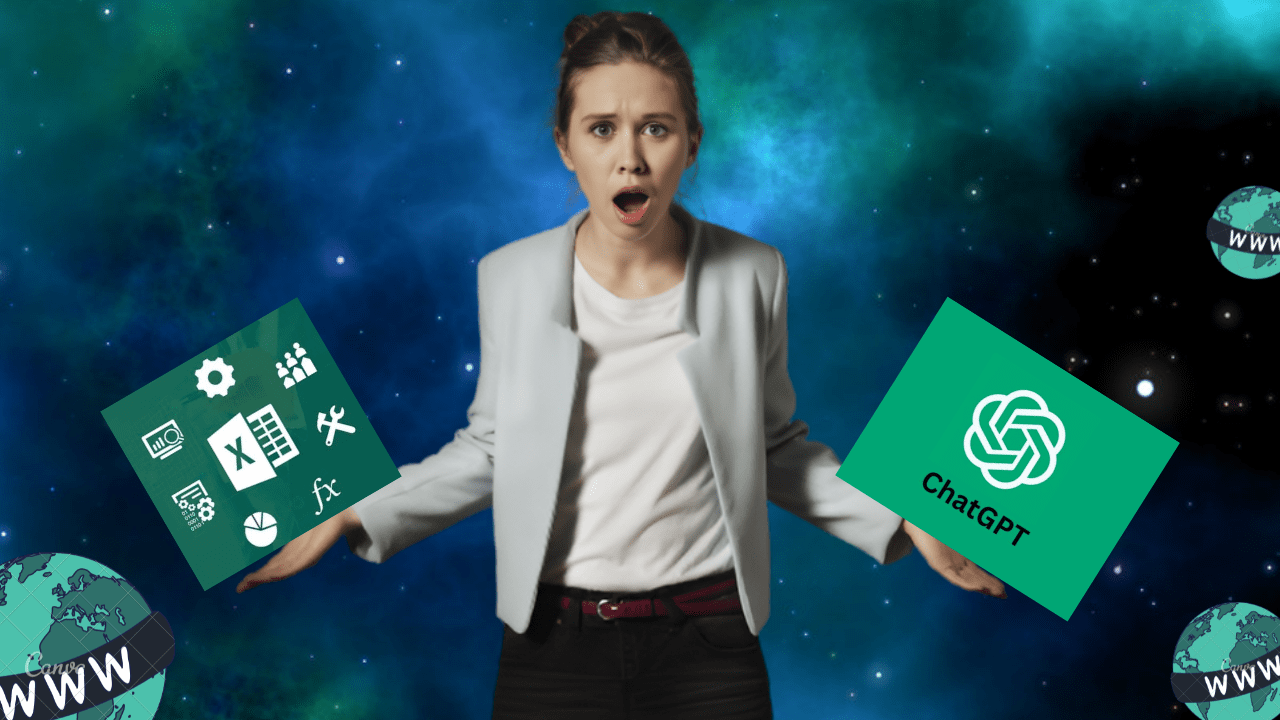Microsoft Excel Basic Syntax:
INTRO BONUS CLASS SYNTAX EXPLAIN SUM AVERAGE MAX MIN IF SUMIF AVERAGEIF COUNT | COUNTA | COUNTBLANK COUNTIF Excel ShortCut Keys
 COMING SOON
COMING SOON
Excel ShortCut Keys
Get Government Approved Diploma | Marksheet | CertificateFunction Keys
Shortcut key: |
Functionality: |
|---|---|
| F1 | Displays the Microsoft Office Excel Help task pane |
| F2 | Edits the active cell, putting the cursor at the end |
| F3 | Displays the Paste Name dialog box |
| F4 | Repeats the last command or action, if possible |
| F5 | Displays the Go To dialog box |
| F6 | Switches between the worksheet, Ribbon, task pane, and Zoom controls |
| F7 | Displays the Spelling dialog box |
| F8 | Turns extend mode on or off |
| F9 | Calculates all worksheets in all open workbooks |
| F10 | Turns key tips on or off |
| F11 | Creates a chart (on a chart sheet) using the highlighted range |
| F12 | Displays the Save As dialog box |
SHIFT + Function Keys
Shortcut key: |
Functionality: |
|---|---|
| Shift + F2 | Inserts or edits a cell comment |
| Shift + F3 | Displays the Insert Function dialog box |
| Shift + F4 | Repeats the last Find, the same as Find Next |
| Shift + F5 | Displays the Find dialog box |
| Shift + F6 | Switches between the worksheet, Zoom controls, task pane, and Ribbon |
| Shift + F8 | Enables the user to add a nonadjacent cell or range to a selection of cells by using the arrow keys |
| Shift + F9 | Calculates the active worksheet |
| Shift + F10 | Displays the (Shortcut) menu for the selected item |
| Shift + F11 | Inserts a new worksheet |
| Shift + F12 | Displays the Save As dialog box |
CTRL + Function Keys
Shortcut key: |
Functionality: |
|---|---|
| Ctrl + F1 | Displays or hides the Ribbon |
| Ctrl + F2 | Displays the Print Preview window |
| Ctrl + F3 | Displays the Name Manager dialog box |
| Ctrl + F4 | Closes the selected workbook window |
| Ctrl + F5 | Restores the window size of the selected workbook window |
| Ctrl + F6 | Moves to the next open workbook or window |
| Ctrl + F7 | Performs the Move window command when the window is not maximized |
| Ctrl + F8 | Performs the Size window command when the window is not maximized |
| Ctrl + F9 | Minimizes the workbook window to an icon |
| Ctrl + F10 | Maximizes or restores the selected workbook window |
| Ctrl + F11 | Inserts a new macro sheet |
| Ctrl + F12 | Displays the Open dialog box |
CTRL + Number Keys
Shortcut key: |
Functionality: |
|---|---|
| Ctrl + 0 | Hides the selected columns |
| Ctrl + 1 | Displays the Format Cells dialog box |
| Ctrl + 2 | Toggles bold on the current selection |
| Ctrl + 3 | Toggles italics on the current selection |
| Ctrl + 4 | Toggles underlining on the current selection |
| Ctrl + 5 | Toggles the strikethrough of text on the current selection |
| Ctrl + 6 | Alternates between hiding objects, displaying objects, and displaying placeholders for objects |
| Ctrl + 8 | Toggles the display of outline symbols |
| Ctrl + 9 | Hides the selected rows |
CTRL + Alphabet Keys
Shortcut key: |
Functionality: |
|---|---|
| Ctrl + A | Selects the entire worksheet |
| Ctrl + B | Toggles bold on the current selection |
| Ctrl + C | Copies the current selection to the clipboard |
| Ctrl + D | Copies the contents and format of the first cell in the selection downwards |
| Ctrl + F | Displays the Find dialog box |
| Ctrl + G | Displays the Go To dialog box |
| Ctrl + H | Displays the Replace dialog box |
| Ctrl + I | Toggles italics on the current selection |
| Ctrl + K | Displays the Insert Hyperlink dialog box for new hyperlinks or the Edit Hyperlink dialog box for selected existing hyperlinks |
| Ctrl + L | Displays the Create Table dialog box |
| Ctrl + N | Creates a new blank workbook |
| Ctrl + O | Displays the Open dialog box |
| Ctrl + P | Displays the Print dialog box |
| Ctrl + R | Copies the contents and format of the leftmost cell in the selection to the right |
| Ctrl + S | Saves the active file |
| Ctrl + U | Toggles underlining on the current selection |
| Ctrl + V | Pastes the contents of the clipboard at the insertion point |
| Ctrl + W | Closes the selected workbook window |
| Ctrl + X | Cuts the current selection to the clipboard |
| Ctrl + Y | Repeats the last command or action, if possible |
| Ctrl + Z | Undo the last command or action |
Other Shortcuts Keys
Shortcut key: |
Functionality: |
|---|---|
| Ctrl + Shift + A | Inserts argument names and parentheses when the insertion point is to the right of a function name in a formula |
| Ctrl + Shift + F or Ctrl + Shift + P | Opens the Format Cells dialog box with the Font tab selected |
| Ctrl + Shift + O | Selects all the cells with comments |
| Enter | Enters the contents of the active cell and moves to the cell below |
| Shift + Enter | Enters the contents of the active cell and moves to the cell above |
| Tab | Enters the contents of the active cell and moves one cell (unlocked in a protected worksheet) to the right |
| Shift + Tab | Enters the contents of the active cell and moves one cell (unlocked in a protected worksheet) to the left |
| Alt + = | Enters the SUM() function in the active cell |
| Alt + 0128 | Enters the euro symbol (€) (using Number keypad) |
| Alt + 0162 | Enters the cent symbol (¢) (using Number keypad) |
| Alt + 0163 | Enters the pound sign symbol (£) (using Number keypad) |
| Alt + 0165 | Enters the yen symbol (¥) (using Number keypad) |
| Alt + Enter | Enters a new line (or carriage return) into a cell |
| Ctrl + ' | Enters the formula from the cell directly above into the active cell |
| Ctrl + ; | Enters the current date into the active cell |
| Ctrl + Enter | Enters the contents of the active cell to the selected cell range |
| Ctrl + Shift + : | Enters the current time into the active cell |
| Shift + Insert | Enters the data from the clipboard |
| Alt + Down Arrow | Displays a drop-down list of the values in the current column of a range |
| Esc | Cancels the cell entry |
| Ctrl + Tab | Switches to the next tab in a dialog box |
| Ctrl + Shift + Tab | Switches to the previous tab in a dialog box |
| Home | Moves to the first column in the current row |
| End + Arrow Key | Move by one block of data within a row or column |
| Page Down | Moves one screen down in a worksheet |
| Page Up | Moves one screen up in a worksheet |
| Alt + Page Down | Moves one screen to the right in a worksheet |
| Alt + Page Up | Moves one screen to the left in a worksheet |
| Ctrl + Home | Moves to the beginning (cell ―A1”) of a worksheet |
| Ctrl + End | Moves to the last cell on a worksheet, in the lowest used row of the rightmost used column |
| Ctrl + Arrow Key | Moves to the edge of the current data region |
| Ctrl + Page Up | Moves to the previous worksheet in a workbook |
| Ctrl + Page Down | Moves to the next worksheet in a workbook |
| Scroll Lock + Arrow Key | Moves the workbook window by one cell in the corresponding direction |
| Scroll Lock + End | Moves to the last cell in the current workbook window |
| Scroll Lock + Home | Moves to the first cell in the current workbook window |
| Scroll Lock + Page Down | Moves you down one screen (current selection unchanged) |
| Scroll Lock + Page Up | Moves you up one screen (current selection unchanged) |
| Ctrl + . | Moves clockwise to the next corner within a selected range |
| Ctrl + Alt + Left Arrow | Switches to the next non-adjacent selection to the left |
| Ctrl + Alt + Right Arrow | Switches to the next non-adjacent selection to the right |
| = | Starts a Formula |
| Ctrl + ` | Alternates between displaying cell values and displaying formulas in the worksheet |
| Ctrl + Delete | Deletes text to the end of the line |
| Ctrl + Insert | Copies the current selection to the clipboard |
| Ctrl + Shift + ( | Unhides any hidden rows within the selection |
| Ctrl + Shift + ) | Unhides any hidden columns within the selection |
| Alt | Shows key tips |
| Alt + Shift + Left Arrow | Displays the Ungroup dialog box |
| Alt + Shift + Right Arrow | Displays the Group dialog box |
| Alt + Backspace | Undo the last action |
| Alt + Spacebar | Displays the control menu for the Microsoft Office Excel window |
| Alt + - (from the Numeric keypad) | Displays the Excel application control menu |
| End | Moves to the cell in the lower-right corner of the window when SCROLL LOCK is turned on. |
| Delete | Deletes the selection or one character to the right |
| Backspace | Deletes the selection or one character to the left |
| Shift + Delete | Cuts the selection to the clipboard |
| Ctrl + - | Displays the Delete dialog box |
| Ctrl + Shift + = | Displays the Insert dialog box |
| Ctrl + Backspace | Scrolls to display the active cell |
| Ctrl + Shift + U | Switches between expanding and collapsing of the formula bar |
Selecting Data
Shortcut key: |
Functionality: |
|---|---|
| Ctrl + \ | Selects the cells in a selected row that do not match the value in the active cell |
| Ctrl + Shift + \ | Selects the cells in a selected column that do not match the value in the active cell |
| Ctrl + / | Selects the array containing the active cell |
| Alt + ; | Selects the visible cells in the current selection |
| Ctrl + Shift + * | Selects the current region around the active cell (surrounded by blank rows and columns). In a PivotTable, it selects the entire PivotTable report |
| Ctrl + [ | Selects all the cells that are directly referred to by the formula in the active cell (precedents) |
| Ctrl + Shift + [ | Selects all the cells that are directly (or indirectly) referred to by the formula in the active cell |
| Ctrl + ] | Selects all the cells that directly refer to the active cell (dependents) |
| Ctrl + Shift + ] | Selects all the cells that directly (or indirectly) refer to the active cell |
| Ctrl + Shift + Down | Page Selects the active worksheet and the one after it |
| Ctrl + Shift + PageUp | Selects the active worksheet and the one before it |
| Ctrl + Shift + Spacebar | Selects all the objects on a worksheet when an object is selected or selects the entire worksheet |
| Ctrl + Spacebar | Selects an entire column in a worksheet |
| Shift + Spacebar | Selects an entire row in a worksheet |
| Shift + Arrow key | Selects the active cell and the cell in the given direction |
| Shift + Backspace | Selects the active cell when multiple cells are selected |
Extending Data
Shortcut key: |
Functionality: |
|---|---|
| Ctrl + Shift + Arrow Key | Extends the selection to the last non-blank cell in the same column or row as the active cell, or if the next cell is blank, extends the selection to the next non-blank cell |
| Ctrl + Shift + End | Extends the selection to the last used cell on the worksheet |
| Ctrl + Shift + Home | Extends the selection to the beginning of the worksheet |
| Shift + Arrow Key | Extends the selection by one cell in that direction |
| Shift + Home | Extends the selection to the first column |
| Shift + Page Down | Extends the selection down one screen |
| Shift + Page Up | Extends the selection up one screen |
| End, Shift + Arrow Key | Extends the selection to the next non-blank cell in that direction |
Formatting Data
Shortcut key: |
Functionality: |
|---|---|
| Alt + ' | Displays the Style dialog box |
| Ctrl + Shift + ! | Applies the Number format with two decimal places, thousands separator, and minus sign (-) for negative values |
| Ctrl + Shift + $ | Applies the Currency format with ―$” sign and two decimal places (negative numbers in parentheses) |
| Ctrl + Shift + % | Applies the Percentage format with no decimal places |
| Ctrl + Shift + ^ | Applies the Exponential number format with two decimal places |
| Ctrl + Shift + ~ | Applies the General number format |
| Ctrl + Shift + @ | Applies Time format with the hour and minute, and AM or PM |
| Ctrl + Shift + # | Applies the Date format "dd-mmm-yy" to the selection |
| Ctrl + Shift + & | Applies the outline border to the selected cells |
| Ctrl + Shift + _ | Removes the outline border from the selected cells |